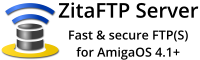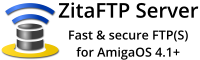Your support is needed and is appreciated as Amigaworld.net is primarily dependent upon the support of its users.

|
|
|
|
FeaturesMain »» Tutorials
Simple removable USB easy fix 
(Read 3780 times) | Hello everybody!
Yes, that's right, after months of thinking about it and a few days of R&D, after
publicly announcing my special cheap and easy AmigaOne USB fix
a few years ago, I am now publishing a tutotial! Finally! One may
be asking, why I would suggest a fix, with the simple solution of adding
a hub? Because, just adding a hub won't fix the problem, permanently. What
if your hub wasn't connected at boot up? Switch off, switch on. What if
something crashes and a soft reset loses the hub when rebooting? Hardware
reset? Sometimes that doesn't work, so you are back to switch off, switch on.
Sometimes a hub a won't even fix the USB detection at all. This is
unacceptable behaviour, especially if you want to plug in, plug out, a
USB key without fear of the USB hardware ignoring you and making you look
like an idiot.
My fix enables one to fix up the external USB headers on the motheboard,
without touching a soldering iron, or directly modifying the board itself
at all. Which is all good, I think that is what we all want, the fix can
be removed easily. If you have front USB on your case, then this fix is
perfect for you, you won't want to go around the back again! If like me,
you have no front USB then a USB backplate will have to suffice, just run
a USB cable or two to the front. Yes, I worked out this quick fix, and
myself was only using the poor mans version of it.  Now I have connected Now I have connected
my fix to an internal card reader sitting at the front of my case.
I lost a port! But that is taken up by the card readers multiple slots.
At least I have one front port.
So, how does it work? Well, as anyone who is aware, the USB is meant to
have a pair of 15k resistors, where on the motherboard capacitors where
put instead. By using the external connector we can plug in a pair of
resistors, onto the socket, and then the usual cable comes from that to
the USB sockets.
What do you need?
- An external USB header or a tower with front USB sockets containing a
cable to connect these up.
- A pair of 15K resistors. Standard 1/4 watt types work fine.
- A pair of pliers, such as the nose variety.
- Torch, to know where you are.
- Tape, for shielding.
- Multimeter.
- Patience.
How is made?
In the Eyetech AmigaOne Quickstart guide you will see the pinouts listed
for the USB J9A1 connector, as well as it's placement on the board. Locate
this, it sits under the bottom PCI slot, the connector will be in the bottom left corner
parallel to the PCI slot.. It has two rows of five, on top of each other, with one pin missing on the right for the key.
Pin 1 is marked with a white square, on the left toward the edge of the board, right up close to the connector. You may need a torch. On the other side you should see pins 9 and 10 marked.
They are numbered like this:
2 4 6 8 10
1 3 5 7 9
Now, we are only interested in pins 1-8, since this is what we are
connecting for the USB. The two rows are connected as follows in this
arrangement, from left to right.
+5V -D D+ GND
Now on the external USB header you are plugging into this, on the socket at
the end of the cables, you will see one side keyed in. If like me you bought one with the
wrong hole keyed either find a type to match the A1's or use a small drill
bit to knock out the key with a bit of twisting. Just make sure the key is
on the right when plugging in, the wires will all be on the left, and two
holes including the key hole will be empty going onto pins 9 & 10.
To perform the operation we need to insert pull up resistors between the -D
and GND, and D+ and GND. So that each data line (-D D+) is connected
through a resistor to ground. A simple process to explain, a bit harder to put into practice, but
here is a list of what pins go to where with the resistors.
Top row:
4 to 15K to 8
6 to 15K to 8
Bottom row:
3 to 15K to 7
5 to 15K to 7
That is two separate resistors per row. The resistors go into the same hole
as the wires do in the motherboard header socket on the end of the USB
external header. To insert the resistors use your fingers or pliers to bend them,
so that the two end wires are parallel with each other,
in other words as a "U" shape. And cut off any long ends so they are even. Now use the pliers to insert the
ends into the header socket where the USB wires go into it. Just enough so
that it is a tight fit and won't come out, do the same for the other end
of the resistor, and repeat the process for the other data line, and the
other row. You may need to bend the resistors a bit to get the ends into
the right spot, then slot them in so they are even, and the earth point
will be the hardest, having the wire already going into the socket along
with two resistors end wires. Now you have resistors in the plug-in header
that haven't modified the board directly, fixes USB and can be removed at will. I
also just for safety pit a little tape around one of the resistors in each
row just to prevent any shorting.
Before we continue we must test it to make sure everything is connected
properly, namely the resistors. Get out the multimeter and set it to
measure a resistance of 15 to ~30K. Again I have a table, this tells what
the resistance should be between pins, for each row. This is for the
unconnected socket.
3 and 7: 15K
5 and 7: 15K
3 and 5: 30K
You will see this is just a repeat of the wires we connected resistors to,
so repeat the sequence for the bottom row as outlined above. you will also
notice a measurement between the data pins, just to be sure. This should
be 30K because -D is going through 15K to GND and then through another 15K
to D+, so between this adds up to 30K. That's it!
Well I hope my instructions suffice (again) for those interested in the "mod" and
above all play it safe. This has worked for me and I hope other people
will find it useful. Good luck. - Hypex
|
|
[ home ][ about us ][ privacy ]
[ forums ][ classifieds ]
[ links ][ news archive ]
[ link to us ][ user account ]
|