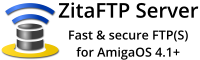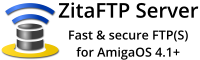Your support is needed and is appreciated as Amigaworld.net is primarily dependent upon the support of its users.

|
|
|
|
FeaturesMain »» Tutorials
Make a perfect boing ball in GIMP (Linux or Windows versions) (01-Aug-2003) 
(Read 164833 times) | Make a perfect boing ball in GIMP (Linux or Windows versions)
After failing to find a suitable sized Boing Ball image for a backdrop image I was working on for my WinUAE setup, I decided to make one. I began experimenting with the Map Object feature in GIMP. I managed to create various red and white checkered balls, but I wanted a true Boing Ball. An official Boing has exactly 6 rows and 7 columns .
After a few more failed attempts I found the correct number of columns and rows needed to correctly wrap around the sphere. (17 across and 8 down)
1.Create a new image with the ratio of 17:8 pixels (eg 170x80, or 272x128)
2.Select Foreground colour White, BackGround colour Red
3.Right click on the image to get to the menu and go to >>Filters>Render>Pattern>Checkerboard
4.Select a size for the checkerboard pattern to suit your image size (ie if your image is 170X80 this will be 10)
5.You should now have an image containing red and white checks, 17 across and 8 down. The top left square should be white.
6.Next to resize the image so that it is square. Go to >>Image>Scale Image...
7.In the dialog click on the link icon (looks a bit like a paper clip). This allows the height and width to be set independantly. Enter a new value for the height that is the same as the width. Your image will be stretched so it is square.
8.Goto >>Filters>Map>Map Object... Choose Map to Sphere. The preview window should now show a boing ball! The other options in this dialog control the appearance image.
On the Options tab: Select Transparent Background on.
On the Light tab: Choose No Light if you want a flat image. For a psuedo 3D effect select Point or Directional. (Press Preview to see each change)
On the Material tab: Alter how the light falls on the image. Experimentation is key here. Use the small guide images to get an idea of what each setting does.
On the Orientation tab: Move or rotate in the X,Y,Z planes. A true Boing is shown either square on or tilted by 15 degrees (enter -15 in the X Rotation box).
9.When happy click OK to create your Boing.
A Boing from AInc.

Here's one I made earlier.

Update: For Amigans using Lightwave take a look here: Make Perfect Boing Balls in LightWave/Amiga - Rebel
|
|
[ home ][ about us ][ privacy ]
[ forums ][ classifieds ]
[ links ][ news archive ]
[ link to us ][ user account ]
|