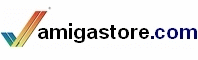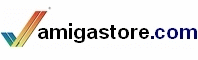Your support is needed and is appreciated as Amigaworld.net is primarily dependent upon the support of its users.

|
|
|
|
FeaturesMain »» Tutorials
mkisofs and MakeCD 
(Read 2624 times) | Use mkisofs to create a data image to burn to a CD, then have
MakeCD do the rest
This is an augmentation of an email that allowed me to succeed in
making a CD of a backup of "new" files on my wife's iMac.
@vortexau
You want to burn an ISO cd, right? In that case, you don't want to mount
the drives AT ALL. Mounting them treats them like a filing system where
you can copy individual files (if your drives support Mt. Rainier) or
read individual files. To actually burn the CD, you need a program such
as MakeCD or BurnIt. These operate directly on the disk and create the
file structure when the disk is burned. Before that, there isn't anything
to mount, so this is always done without mounting the devices.
I don't have BurnIt, but I know how to use MakeCD (which I think comes
with the AOS4 prerelease). Here are the instructions:
1. What you need to do for MakeCD is:Quote:
Work2:stage> work1:apps/mkisofs/mkisofs -R -J -hfs -o stuff.iso -V 20060904iMac 20060904iMac
Work1:apps/mkisofs/mkisofs: Warning: no Apple/Unix files will be decoded/mapped
...
96.16% done, estimate finish Mon Sep 04 17:32:24 2006
Total extents actually written (inc HFS) = 337956
(Size of ISO volume = 331770, HFS extra = 6186)
Total translation table size: 0
Total rockridge attributes bytes: 2397941
Total directory bytes: 19374080
Path table size(bytes): 145256
337984 extents written (660 Mb)
Work2:stage> |
so that you have the .iso file available
2. Start MakeCD and in the MakeCD window click the "Add Track" button.
 
 
3. In the MakeCD Track Options requester that pops up, cycle Source
Type: to "Image file";
set the "Data ?" path to point to the .iso;

cycle Target to "Direct to CD writer"; and then
click "OK". 
4. Now in the MakeCD window click on "Write tracks...".

MakeCD will take you to a new window with a list of what it will do.
5. In this MakeCD: write window toggle (TAO): to "Test mode _off_".

Put in a blank CD and click Start.
6. Click "OK" in this MakeCD requester if you get one. 
7. If all goes well (no errors writing to disk) you should have a disk.
Hope this helps!
--Stuart Anderson 
______________________________________________________________________________________________
Two more steps to check our work
8. Close the window and the MakeCD window that was behind it.
 
Eject that newly made CD.
9. Push the CD back in. Select the workbench icon,
then press R-Amiga + "o",
then R-Amiga + Shift + "+"
  
I also popped the CD out, put it in my wife's iMac, and after a bit of time, up came the
icon on the Desktop. I clicked around and it was viable. Success there, too.
-- gwyche@io.com
- ggw
|
|
[ home ][ about us ][ privacy ]
[ forums ][ classifieds ]
[ links ][ news archive ]
[ link to us ][ user account ]
|