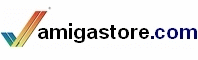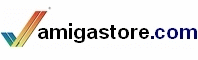Your support is needed and is appreciated as Amigaworld.net is primarily dependent upon the support of its users.

|
|
|
|
FeaturesMain »» Tutorials
How to install Amiga OS4 and Debian Linux on the same HD. 
(Read 5946 times) | How to install Amiga OS4 and Debian Linux on the same HD.
Steps to follow are in this order:
1: Install OS4 as per the documentation on your UPDATE CD up to and including using Media Toolbox.
2: In Media Toolbox create your Amiga OS partitions (as many as needed) as per the instructions and leave at least 6 gig for Linux.
3: Create at least two Linux partitions under media toolbox in the following format:
A swap partition twice the size of your ram (ie: 256 meg ram = 512 meg swap partition), use the + and ? signs on the high cylinder meter to fine tune the size.
Click on Select filesystems/edit details.
Select Custom filesytem.
Change the identifier to 53575000 and hit Enter, you should then see the filesystem change to Swp\00.
Click Ok ?accept changes.
Create another partition (recommended at least 5 gigs) use the + and ? signs on the high cylinder meter to fine tune the size.
Click on Select filesystems/edit details.
Select Custom filesytem.
Change the identifier to 4C4E5800 and hit Enter, you should then see the filesystem change to LNX\00.
Click Ok ?accept changes.
Click the Bootable tag for this partition.
Click ok to save changes.
Click on EditRDB.
Install the AmigaOne Bootloader (select slb v2 nosfs).
Click ok to save changes.
Click save to disk.
Your Amiga should then want to reboot at this time, do so.
Format your Amiga partitions as per the install documentation and install Amiga OS4.
When your happy you can then proceed to the next section to install Debian.
Download the latest kernel and modules from the AmigaOne Linux Kernel homepage at Sourceforge ( http://www.amigaone-linux.sourceforge.net/ ).
Burn the downloaded kernel and the modules to a CD (do not try and extract anything, just burn them as they are). ( vs 2.4.26 in this case ).
Hard reset your Amiga and break U-Boot during the countdown.
Insert your original AmigaOne Debian Linux Installer CD.
At the U-Boot prompt type: ide reset
Type: diskboot 500000 x:0 (where x is the number of your CD Rom device) to start the Linux install.
Follow the instructions from your AmigaOne Quickstart guide up to the point where it says: ?Make the System Bootable?.
(Please make a note of the partition number when you initialize the Linux partition (ie: hda4, hda5 etc.)
STOP.
Press Alt+F2 which will take you to a virtual console under Linux.
Hit enter to activate the console.
Type: mount to see the mountpoint of your CD Rom
Type: umount /?mountpoint of your cd rom? ( /instmnt in my case).
Remove the boot install CD and replace with the CD containing the latest kernel and modules.
Type: mount /dev/cdrom /instmnt
Type: cd /target
Type: tar xvzf /instmnt/Modules-2.4.26.tgz
The modules will then extract and install.
Type: cd /instmnt
Type: cp /instmnt/kernel-2.4.26.img /target/boot/
This will copy the kernel to the boot sector of the Linux partition.
To verify the copy type: cd /target/boot/
Type: ls
You should then be able to see the kernel-2.4.26.img file in the directory.
We now construct a boot configuration file for the SLB to be able to boot Linux.
Type: nano-tiny
This will take you into a very small text editor.
Type the following:
/boot/kernel-2.4.26.img root=dev/hda4 video=radeon:1024x768-8@70 l2cr=0x80000000 ide=nodma
(NOTE; THIS MUST ALL BE ON ONE LINE IN THE EDITOR and the partition number must be whatever your Linux partition number is).
Press CTRL+X and answer yes to save the buffer.
You will then be asked for a filename to save under.
Filename: a1boot.conf
Press Enter
Press ALT+F1 to go back to the Debian screen, select ?Reboot the system?
The system will reboot and you should end up with a menu:
1: Amiga OS4 Default
2: Amiga OS4 Debug
3: Linux
Select Linux follow the instructions and complete your installation of Debian.
I hope I got this all correct, hopefully it will help solve the many phone calls I have had on this subject.
Regs
Doug
AnythingAmiga - anythingamiga
|
|
[ home ][ about us ][ privacy ]
[ forums ][ classifieds ]
[ links ][ news archive ]
[ link to us ][ user account ]
|